Product FAQs
How many Products can I add?
There is no set limit for the number of Products in your portfolio. The more Products you list on Expedia, the more exposure each individual Product and your company receives, increasing the chances that your Product will be booked. Each new Product must be verified by Partner Support before being set live and must meet Expedia's requirements.
Please note
All bookings on Expedia are instantly confirmed, so any additional Products you wish to list must be able to be booked in this way.
How can I see what my product will look like on Expedia?
You can click on the 'Example Listing' link in the Expedia Group Activities Partner Central on the bottom of the product page to view the sections that will appear on the website prior to purchase. View what customers will see on their confirmation/voucher using the 'Example Voucher' link.

An example listing is included below for your quick reference.
Example Listing
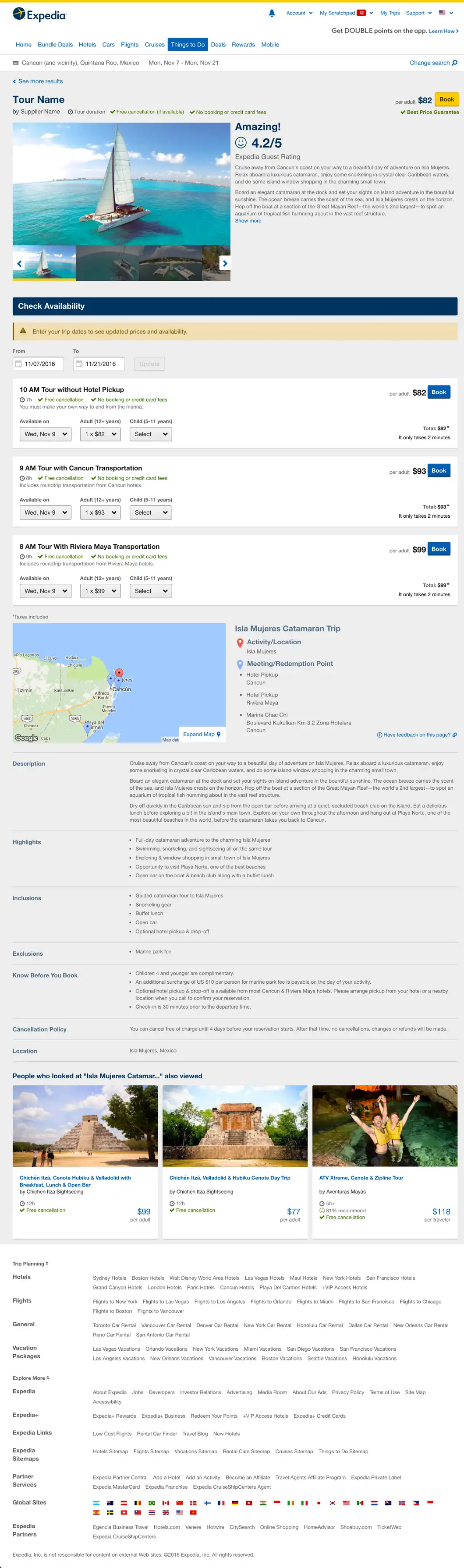
How do I publish my new product/options onto the website?
After completion of all required fields in each of the sections (Overview, Details, Photos, Location, Policies, and Redemption) of your product listing and after you have successfully created at least 1 option with pricing attached, you will see a button called 'Go to Publish' appear in the sidebar.
Once on the 'Publish your product' page, check the box to indicate that your content and pricing is both accurate and authorized and click the 'Publish Now' button to send it through our Partner Support team for final approval.
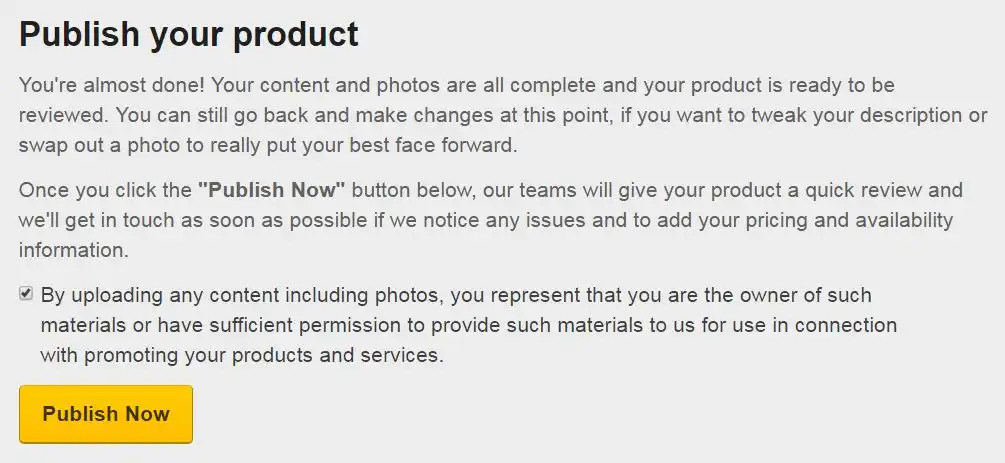
Where will my products appear on Expedia?
Your products will appear under a tab on Expedia's home page. This will be named Things To Do on the US point of sale, but the label will differ depending on the region where you are located. Here, customers will have the option to search for your products based on the location and available dates of your product.
Tip
If you cannot find your product on the website, Google "[Product name] + Expedia," and you will typically be brought to your live product. If you still can't find your product, please contact your Account Manager.
How do I edit or add information to an existing product?
From the Product list page, click on the 'Actions' link and select 'Edit' in the drop-down menu of the Product you wish to amend.
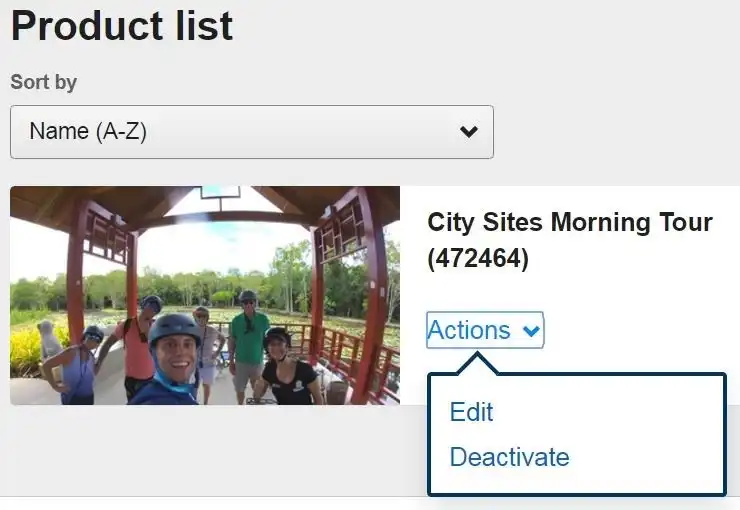
What is a liability waiver?
A liability waiver is a legal document that you may require a customer who participates in your product to sign in order to acknowledge the risks involved in their participation. If you require the customer to complete a liability waiver before participation, you must tick the checkbox in the 'Policies and Redemption' section. If you require customers under a certain age to have a parent or guardian sign the liability waiver for them, please indicate that in the same section.
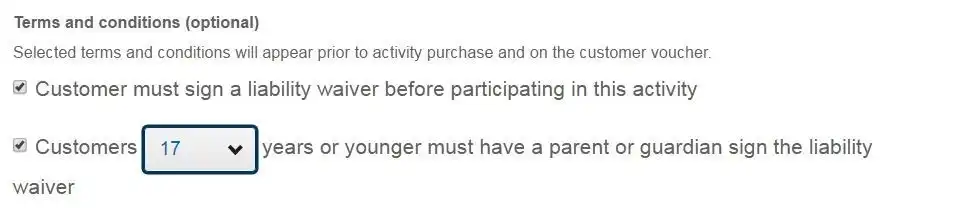
Rates FAQs
How do I clone my price group if I have multiple price groups for one Option?
If the prices and/or availability for a single Option vary during the year, you will need to create multiple price groups for each variation. If you have multiple variations throughout the year, cloning a price group will save you time. For example, if the pricing for an Option varies depending on season, you are able to simply create 1 price group and clone this to create the rest (making the required amendments to Travel Dates and Retail Price).
From the 'Set up Prices' section of the Option, click on the 'Actions' link and select 'Clone this price group' to create an identical copy of that price group. You can then amend the relevant details and click the 'Continue' button to save.
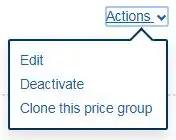
How do the two types of group pricing look on the Expedia live site?
Per Person Configuration
If you wish your total price to change based on the number of travelers booked, you will need to select the 'Per Person' configuration. This results in the unit price of each ticket decreasing as group size increases. Total price also increases in proportion with additional tickets (See example below on the Expedia Live Site).
NOTE
When a customer books this Option, Expedia will issue a voucher per person for each booking.
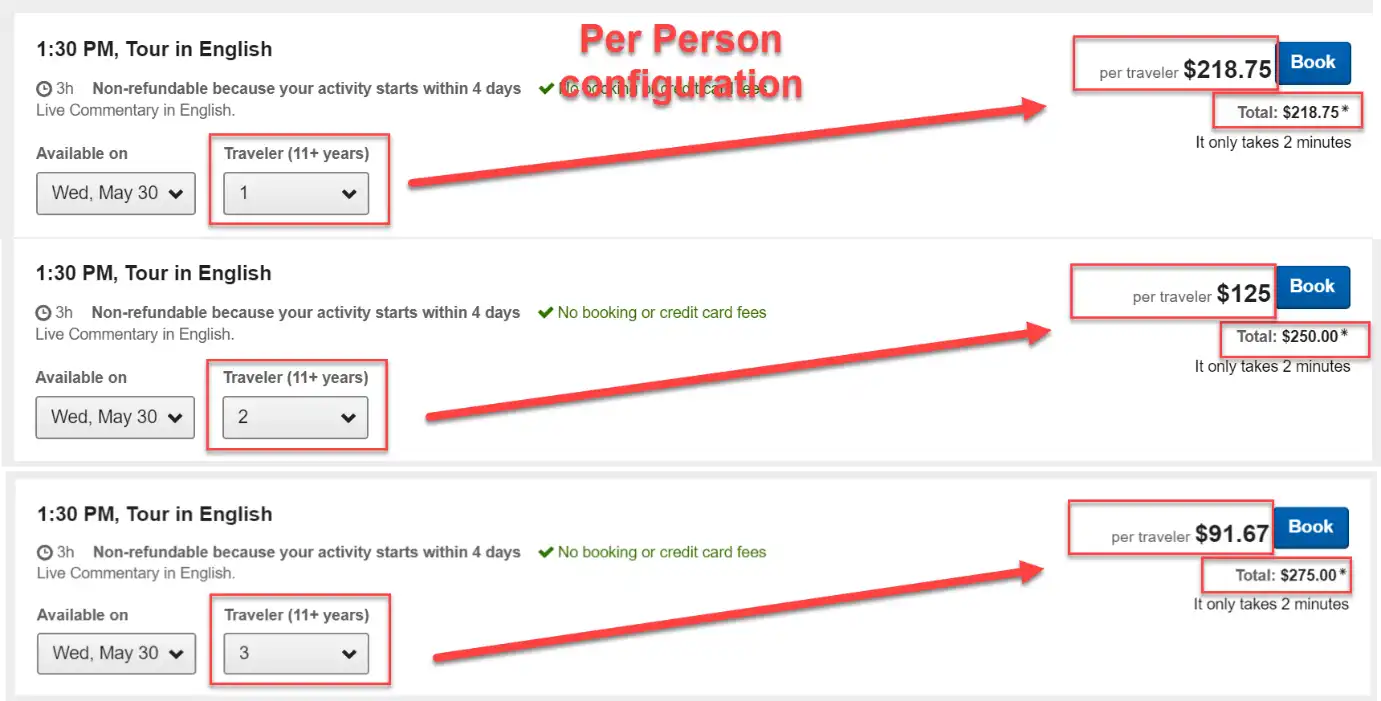
Total Configuration
If you wish your total price to remain the same regardless of the number of travelers booked, you will need to select the 'Total' configuration. This results in the unit price of each ticket decreasing as group size increases while the Total group price remains fixed. (See example below)
NOTE
When a customer books this Option, Expedia will issue a unique voucher for each booking.
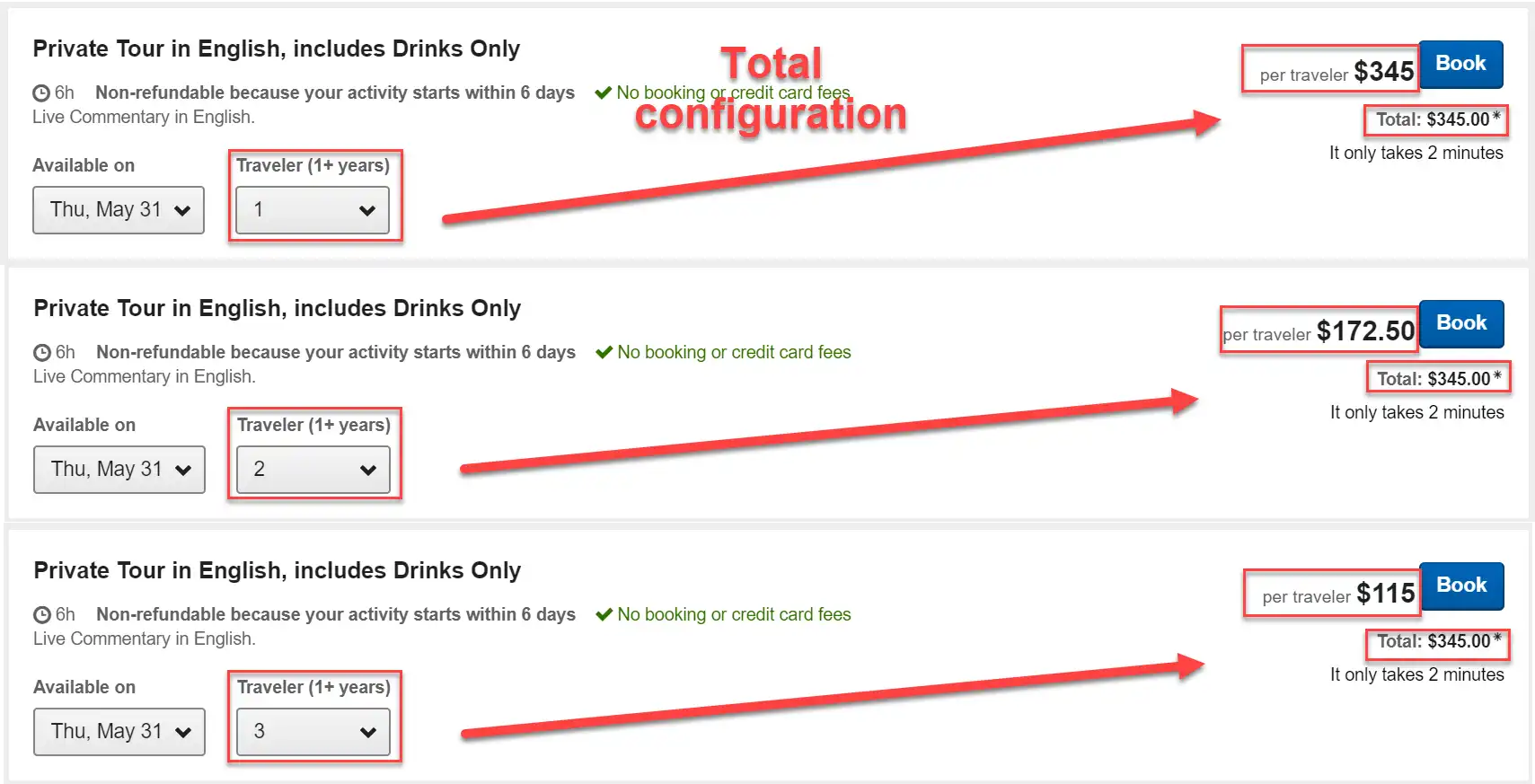
After you have selected the different type of pricing configuration, select the different sizes of the groups, select your availability, and click 'Publish.'
What are Auto-Renewals?
Auto-renewals are a simple way to load future rates and inventory. By default, all non-connected, year-round products are automatically set up with auto-renewals for your rates and inventory.
When you receive our next rate renewal email, please remember to keep your product rates and/or seasonality up to date. If you are happy with current rates and want them to be extended for another 12 months, then there is nothing you need to do.
To review your auto-renewal options, please Contact Us.
Options FAQs
How many Options am I allowed to create?
There is no set limit for the number of Options in one product. You should create as many Options as makes sense in relation to how your product is run, making sure to provide the customer as much choice as possible.
Note
If you are unsure of the best way to structure your Options on the website, please reach out to your Account Manager or Partner Support Team for advice. Note that inventory has to be managed for all Options built in Partner Central.
How do I edit, remove, or add to my existing product Options?
Edit
From the product list page, click on the 'Actions' link and select 'Edit' in the drop-down menu of the selected product. You can view all active Options in the 'Options and pricing' section of your product.
Here, you can amend an Option or an Option Group by clicking on the 'Actions' link and selecting 'View/Edit' in the drop-down menu. The Option specifics you can update here are:
- Schedule Types
- Booking Cutoff
- Food & Beverage Inclusion
- Commentary Inclusion
- Option or Option Group Title
- Option-level Description
- Capacity Type
Remove
If you wish to remove an Option, click on the 'Actions' link and select 'Deactivate' in the drop-down menu.
Add
Follow the create a new option instructions.
Availability Manager FAQs
What do the Sold and Capacity numbers indicate?
'Sold' indicates the number of tickets sold for that Option date on Expedia, while 'Capacity' indicates the maximum number of spaces you have made available for this Option. You can amend the Capacity in the Pricing setup section of each Option.
How do I open a date outside of my normal schedule?
Only the dates you have set as being available will appear in the Availability Manager. If you wish to amend the schedule to open more or remove certain days of the week, navigate to the Options list on your sidebar. Click the 'Actions' link on the relevant Option or Option Group, select 'Edit,' and then scroll down to the 'Availability' field in the Setup Prices section.
If the Option is 'Limited Capacity,' add availability by changing the number of spaces available from 0 to the preferred capacity. To remove availability, change the number of spaces available to 0.
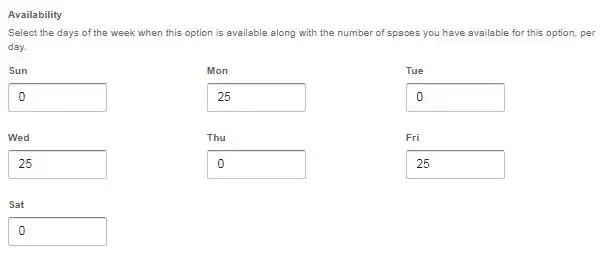
Limited Capacity option available on Monday, Wednesday and Friday
If the Option is 'Free-sell,' simply check the boxes to indicate the days of the week the Option is available.
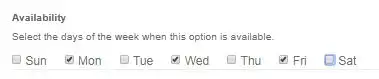
Free-sell option available on Monday, Wednesday and Friday
Why doesn't my product appear in the Product List in the Availability Manager?
First, be sure that you have set up prices (See: How do I set up pricing?) for at least 1 option on the product you are looking to manage. If the product is Active and has a pricing group successfully attached to it, please reach out to the Partner Support team using the Contact Us Form to assist you.
Media FAQs
How long does it take for content and media to update on the live site?
Confirm any changes to content and media by clicking the 'Publish' button at the bottom of the page. Updates may take up to 5 business days to show on all Expedia Group points of sale.
Is there any content that is not allowed?
Expedia's customers expect high-quality content that provides the all the information needed without being offensive or confusing. Here is a list of some of the content that is not allowed on Expedia (noting that this list may not be inclusive of all current restrictions):
- Profanity: Swear words or inappropriate language will be removed from all content.
- Not in English: All of our content needs to be entered in English to be sold on Expedia.com.
- Inaccurate or inadequate information: Incorrect descriptions, meeting points, or street addresses or content that does not provide enough information to the customer will need to be re-written
- Conflicting information: Avoid contradictory information in your description, product name, and the logistical sections (e.g., Inclusions, Redemption). Example: Your title says "with lunch," but Exclusions lists "lunch."
- Incomplete Meeting Point: Ensure the map "pin" landed in the correct location, that the address you have provided is correct, and you have only selected one meeting point in each redemption address section.
- Plagiarism: The content you provide in your product description should be written by you and not plagiarized from a site other than your own.
- Legal issues: Make sure content is in line with your contract and does not violate any trademark or copyright laws.
- Prohibited animal products: All products listed on Expedia must comply with Expedia's Animal Welfare Policy.
