Stop Sale/Close out Dates
Closing out Particular Date(s)
Click on 'Availability Manager' in the drop-down menu in the right-hand corner or on your Product list page to begin managing capacity.
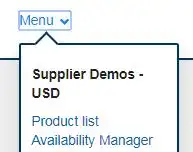
Choose the product from the Product list (or All products if you want to view them all at the same time) you wish to place a close-out on.
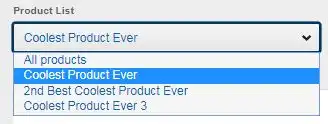
Select the specific date or date range you wish to close out using the 'From' and 'To' fields.
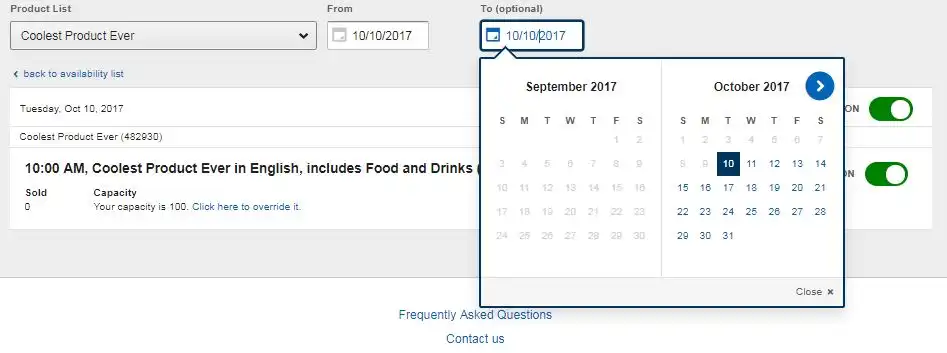
To close out the date select the desired Option and use the toggle function to turn it from On to Off
Click the 'Confirmed' button to save.
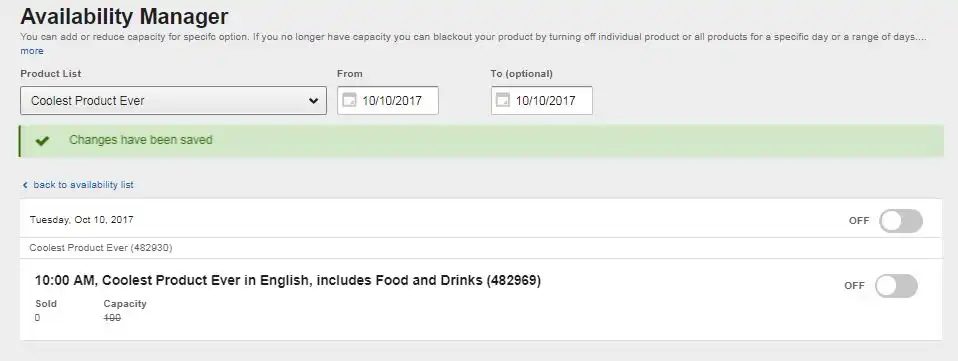
Closing Out Extended Time Periods
From the Availability Manager, select the product from the Product list (or All products if you want to close them all out at the same time) and the date range you wish to close out using the 'From' and 'To' fields.
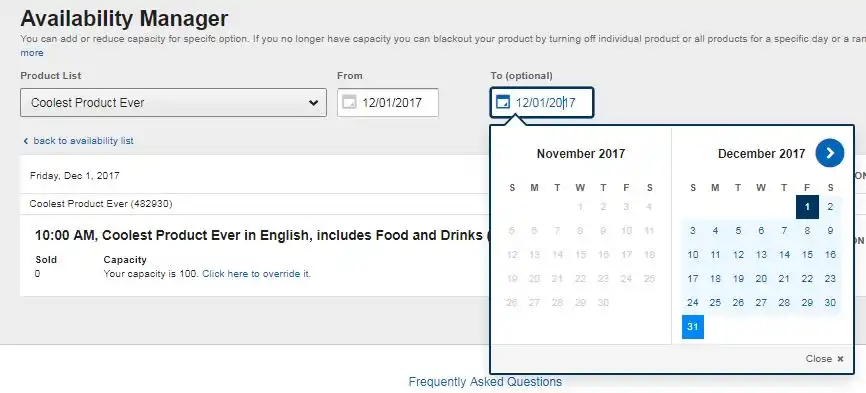
Once entered, this will open all of the available dates within the date range selected. To close out the entire date range, click the 'Turn selected dates off' link and then the 'Confirmed' button.
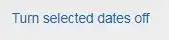
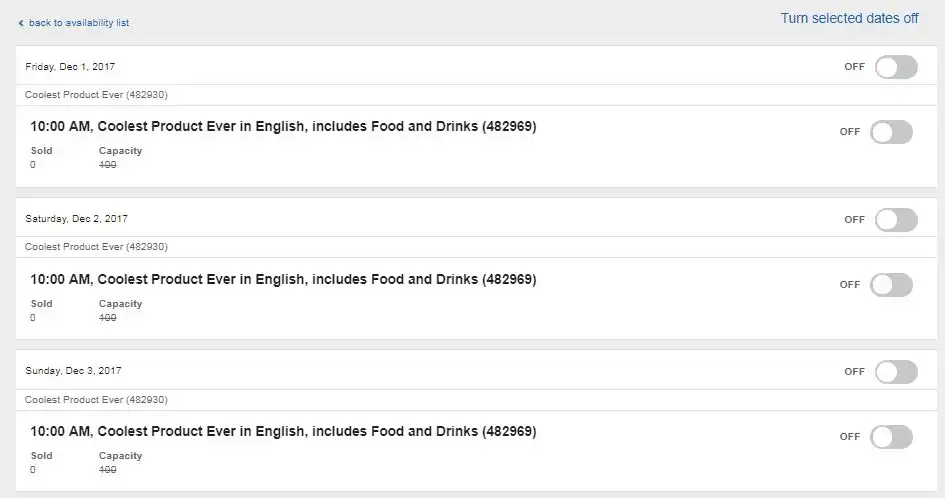
If your business will be temporarily closed for a period longer than 3 months, please follow these steps:
- Sign in to Partner Central
- From the Product List page, select 'Actions' for the impacted product, and then 'Deactivate'
- In the drop-down list, select the deactivation reason: 'On Hold – Temporary Deactivation'
- Click 'Save' to confirm temporary deactivation of your product
You can request the reactivation of the activity through the Contact Us form or contacting your Account Management Team.
