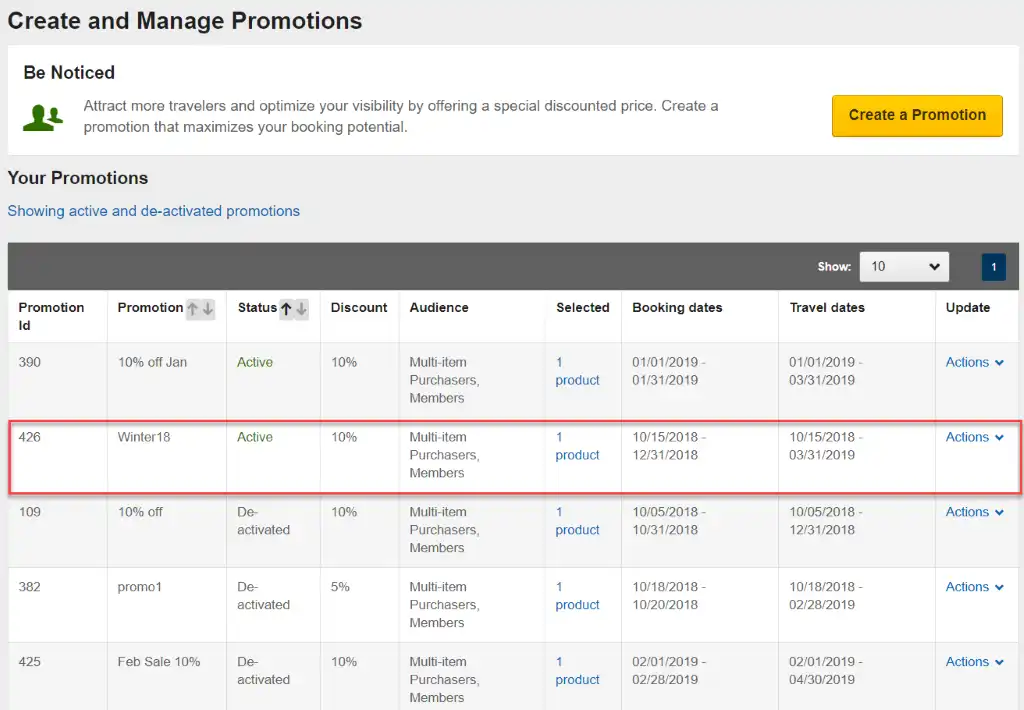Adding Promotions
The promotion tool is completely in your hands, so you can build promotions to drive bookings at particular points of the year, or all year round, in order to fit with your strategy.
Customers are more likely to view, and consequently book, products that have promotional offers or discounted prices. The greater the discount you can offer on your products, the larger the impact you'll see on transaction growth.
- Access the promotional tool using any of these 3 entry points:
- Main Menu > Promotions
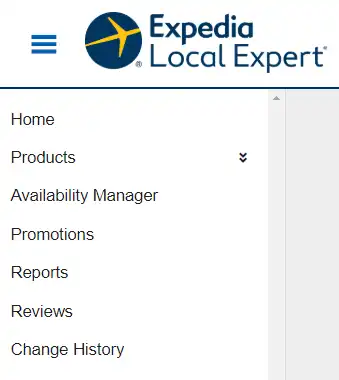
- Actions > Promote
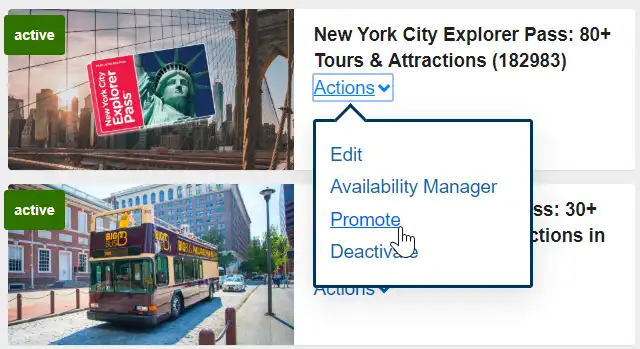
- (Within Option List of any product) Actions > Promote
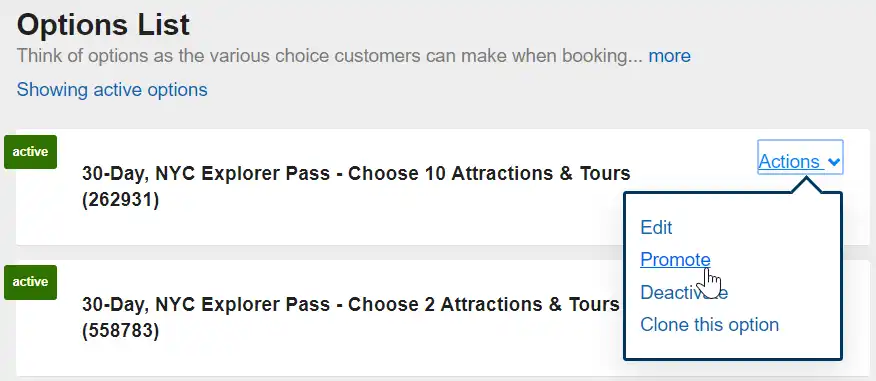
- Main Menu > Promotions
- Select the audience that this promotion is going to be shown to. You can choose to offer your promotional rates to any (or all) of 3 potential audiences:
- Multi-Item Purchasers: Customers who have booked another Expedia product. This applies to a customer that has booked a flight and/or hotel on Expedia.
- Expedia Members: Customers who have signed up to our mailing list and rewards program. This represents approximately 69 million travelers.
- All Visitors: Opens the promotion to all page visitors.By deploying a fenced promotion (shown only to Multi-Item Purchasers and/or Expedia Members), you'll take advantage of the following benefits:
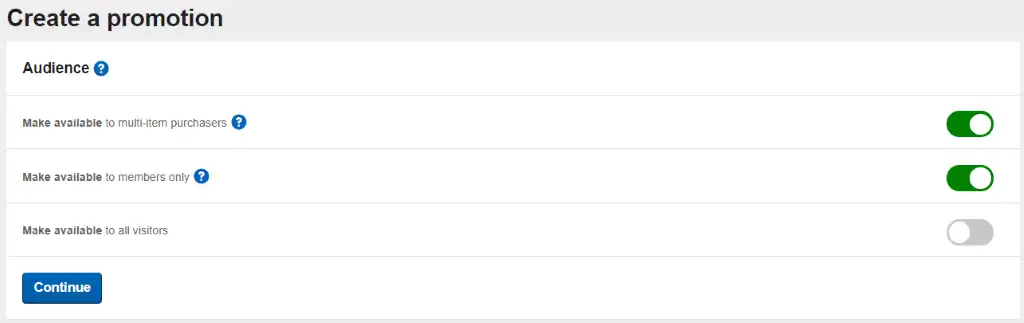
- Exclusive badging: Make your activity stand out on the search result pages.
- Hidden deals: These aren't displayed to the public, so your market retail rates remain protected.
- Target a high-value audience: Expedia members and existing customers convert on average 5x the rate as non-members.
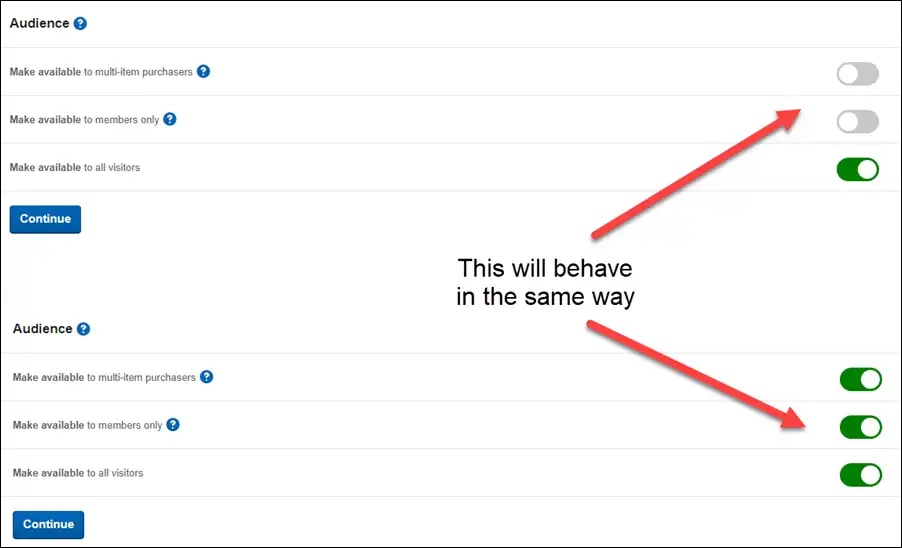
- Next, input the travel and booking dates that the promotion is valid for.
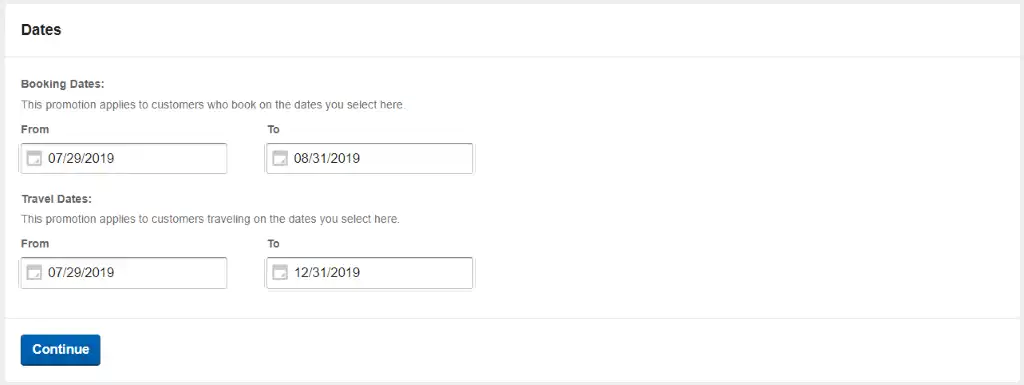
- Choose the percent or numerical amount that is going to be discounted.
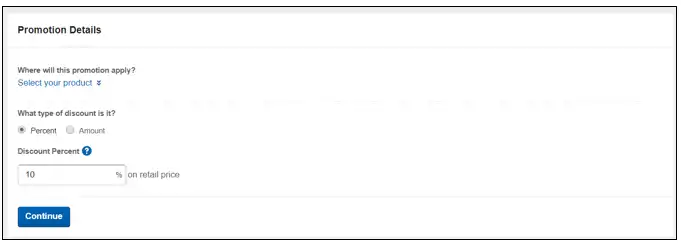
- Select the Products, Options, and Ticket Types that the promotion will apply to. In this instance, we are applying a promotion to the New York City Explorer Pass for the Adult and Child ticket types on the 2-attraction and 3-attraction options.
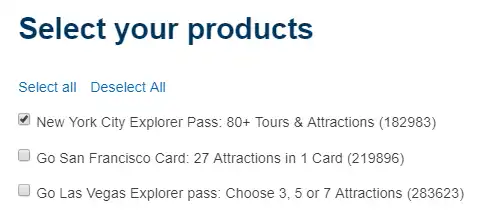
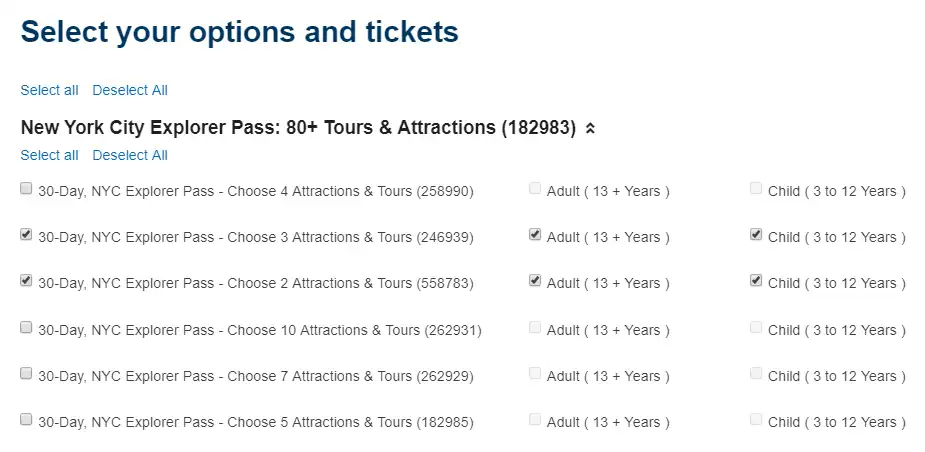
- Input the name of your promotion so you can track promotional bookings in Reports.
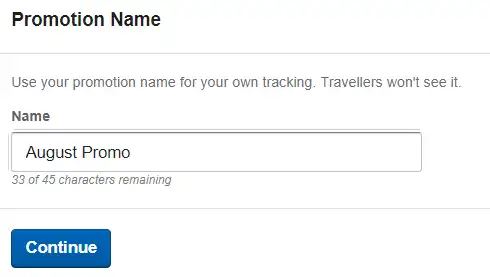
- You are now shown a summary of the settings you have chosen, so you can then review the promotion and make any changes if required. Once you've verified the promotion's setup, select 'Create' and then 'Submit.'
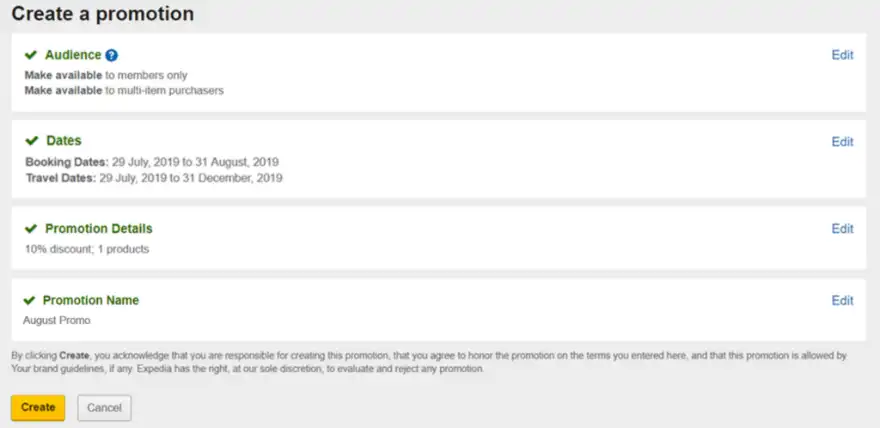
You can view and edit all your active, deactivated, and expired promotions in the Promotions tool. Please note that you can only edit the travel and booking end dates of an active promotion.