Booking Process for Expedia Activities
- The customer selects and purchases your product on Expedia or one of our global distribution channels. All bookings are instantly confirmed once the customer proceeds with the transaction.
- Once payment is processed, the customer receives an email confirmation and online voucher.
- If the booking is made within the 72-hour booking window, you will receive an Instant Notification containing details of the product booked and the customer who booked. If the booking is made outside of the 72-hour booking window, you will receive a Daily Notification containing the same product and customer details.
- The customer completes your product and has a fantastic time!
All booking notifications will have the following details:
- Product booked
- Ticket Type booked (Adult, Child, Group, Vehicle)
- Primary Redeemer name, email, and phone number
As soon as a booking is made, details of this booking will also be available in the Reports section of Expedia Group Activities Partner Central.
Examples of the Booking Report functionality available in Partner Central
- Search for bookings, cancellations, and customer arrival (travel date) information
- Search for a specific booking using the supplier reference number
- Search for a specific booking using a date range
- Limited to 3 months to ensure you have quick access to booking data
- Real-time booking updates
- As soon as a customer submits a new booking or cancellation request, you'll be able to instantly access their details
- Download reports
Step by Step instructions for viewing Booking Reports
After logging in to Partner Central, navigate to the 'Reports' function from the Menu on the home page. Here, you can run reports by selecting supplier reference number or date range.
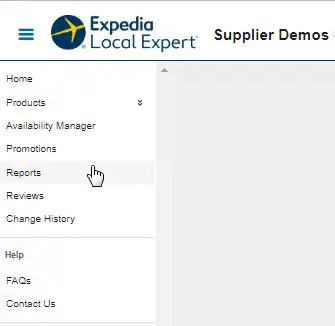
Date Range Booking Report:
- Select DATE RANGE in the Search by drop-down menu
- Select DATE TYPE option
- Status – displays Purchase & Cancellation
- Arrival – displays Arrivals
- Enter FROM and TO DATE RANGE
- Click Search
Note: The voucher for each traveler will be displayed on a separate line. For example: Supplier Reference Number 112245320178 has 2 lines for the vouchers 61718104 and 61718103.
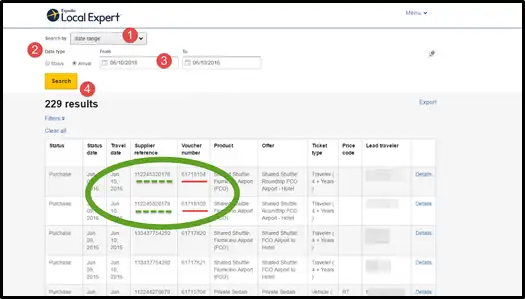
Refining Results – Using Filters
You can also refine the booking results (based on date range) by expanding the section using the 'Filters' link:
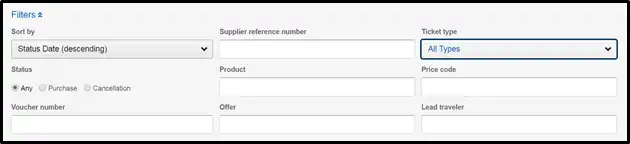
Supplier Reference Number Booking Report
- Select SUPPLIER REFERENCE NUMBER in the Search by drop-down-menu
- Enter the supplier reference number (starts with 7 or 1)
- ebookers POS has one reference number, so use numbers starting with 7
- Make sure there's no spaces before or after numbers
- Click Search
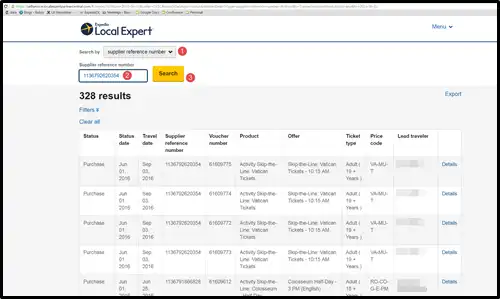
Viewing Booking – Voucher Details
- Click DETAILS link for the voucher Results
- A pop-up-box will appear including all booking information
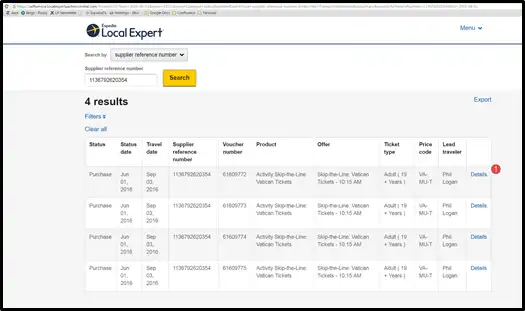
Exporting Booking Reports
- Click EXPORT link
